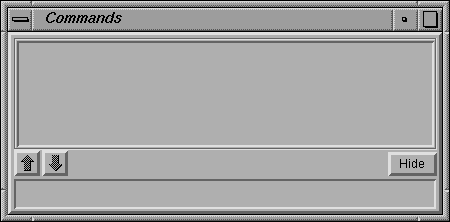
Figure 3.10: The Commands Panel.
Next: Keyboard Shortcuts, Previous: Saving, Up: Interaction
The Commands panel lets you type in a GCL command. When you hit <Enter>, Geomview interprets the command and prints any resulting output or error messages on standard output. You can edit the text and hit <Enter> as many times as you like, in general, whenever you hit <Enter> with the cursor in the Commands panel, Geomview tries to interpret whatever text you have typed in the text field as a command.
[Move this.] Normalization is a kind of scaling; Geomview can scale an object so that it fits within a certain region. The main point of normalization is to allow you to easily view all of an object without having to worry about how big it is. We are gradually replacing Geomview's normalization feature with more robust camera positioning features. In general, the best way to make sure you are seeing all of an object is to use the Look At button on the Tools panel. Normalization may be completely replaced by this and other features in a future version of Geomview.
Normalization is a property that applies to each geom separately. The NORMALIZE GEOMETRY browser affects the normalization property of target geom. If the target geom is "World", it affects all geoms.